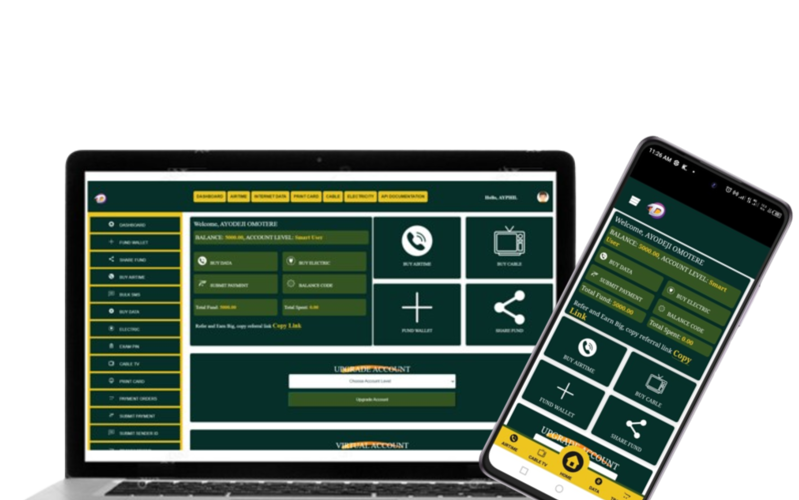A lot of people are searching for new ways to earn additional income. This is why VTU businesses are becoming common in Africa. If you are reading this post, there is a huge chance that you are at best thinking about having one.
However, running a successful SME in Africa demands that you expand your reach, which in turn widens your audience. One of the ways to reach a wider audience, hence, increasing your chances of closing more sales is by building your website.
Below are the 3 very easy stages of creating a cheap VTU Business Website.
Stage 1: Create VTU Vendor Account (API Account)
Step 1: Register as a Vendor, visit the registration page, and filling the information https://v5.datagifting.com.ng/web/Register.php
Step 2: Sign into your new account and Set the security answer to any of the listed security questions in your account.
Step 3: Fund your wallet with at least N500 by using any of the payment gateways on the fund page.
Step 4: Locate and click on account settings in the menu, and complete your verification process, you can verify with either a BVN or NIN number.
Stage 2: Setup VTU Business Portal
Step 1: Decide on which domain name you would like to register for the VTU website, visit https://client.philmorehost.com/cart.php?a=add&pid=475¤cy=2
Step 2: Type the name you have decided to use for the VTU website, eg: cheapdata
Step 3: Click on the check button to search for the domain name, if the domain name is available, if it is not available, search for another name, scroll down the page, and click continue
Step 4: On the next page click on continue, if you are using a mobile device to access the pages, please scroll below the page to see the continue button.
Step 5: Locate and click the checkout button on the next page.
Step 6: Fill in the information field, and select your choice of payment gateway option which will be listed on the page, you can select Bank transfer if you have already paid or you want to pay via Bank Transfer and then submit your order.
Stage 3: Link your VTU Vendor Account to your VTU Business Website
Step 1: Locate and click Product Pre-Installation in the sub-menu of API manager, select each of the services one after the other, select enable in choose product status, then click on update status, and repeat this process for all the services.
Step 2: Locate and click MarketPlace in the sub-menu of the API manager, click Add Cart for all the API services, then locate and click the cart button above the page of the marketplace, scroll down to the next page, and click the checkout button. This will automatically install all the APIs
Step 3: Access each API service page and install the API, add your API key copied from your vendor account at v5.datagifting.com.ng, Install the products, and add prices and discounts.
Add prices made easy, download the CSV files, edit the prices and percentage discounts as you wish for profits, then go back to the page and upload the CSV file accordingly.
You can now start selling Airtime, Data, Exam Pin, Utility Bills…